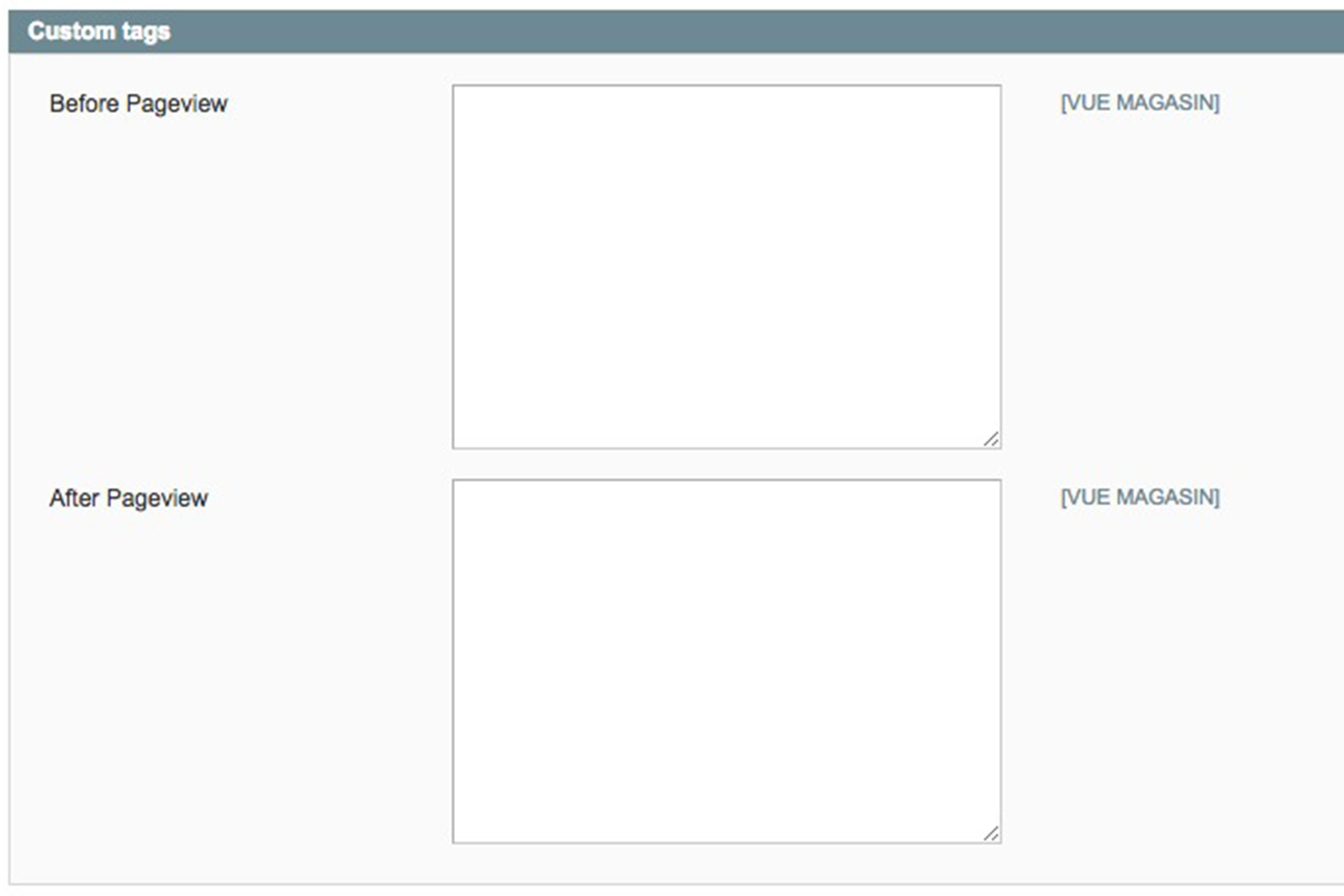Note
In most of cases, if you don’t know what an option is for, you can leave the default settings.
Configuration
General Configuration
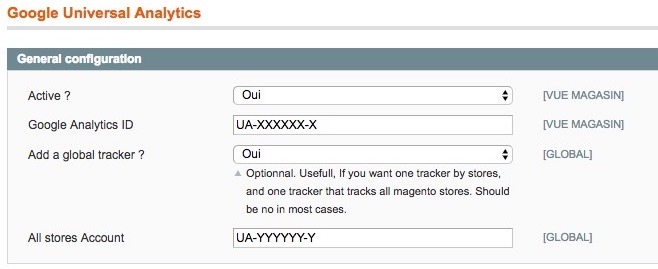
Here are few steps to start with our extension:
Activate the extension.
Then, fill the Google Analytics ID, it starts by « UA » and you can find it in your GUA account.
If you have multiple stores, you can configure different IDs in the different store views scope. You can also set a global UA property if you enable the option « Add a global tracker » and fill the Google Analytics ID of your global account.
Google Tag Manager
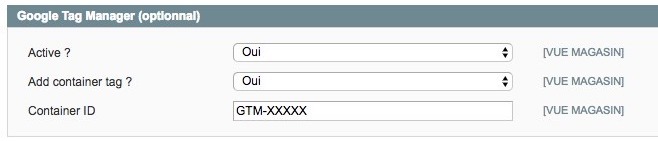
This is optionnal. If you don’t want to use GTM, just leave it disabled.
Else, you should enable Google Tag Manager (note that Analytics part should be enable too, and the UA ID filled).
Then you can - or not - add the GTM container tag. If you have already setted up GTM manually or via another extension, then you can let this option off. In the other case, you should enable it, and fill the GTM Container ID (You got that ID by creating a container in GTM).
To see how to configure Google Tag Manager, see Google Tag Manager Configuration.
Google Analytics Options
Note
Change this options only if you are an expert. Default settings fit usually well.
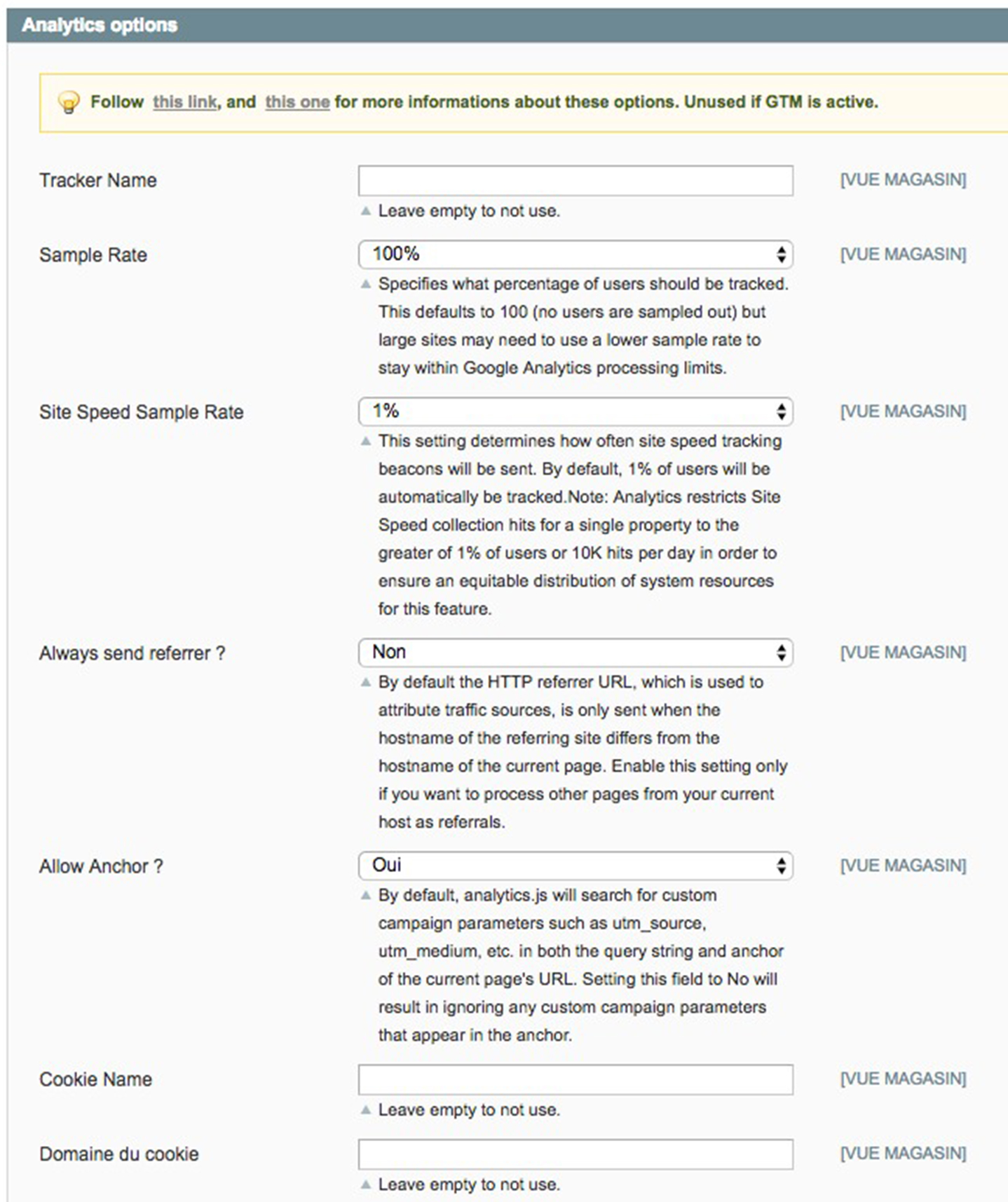
Transactions
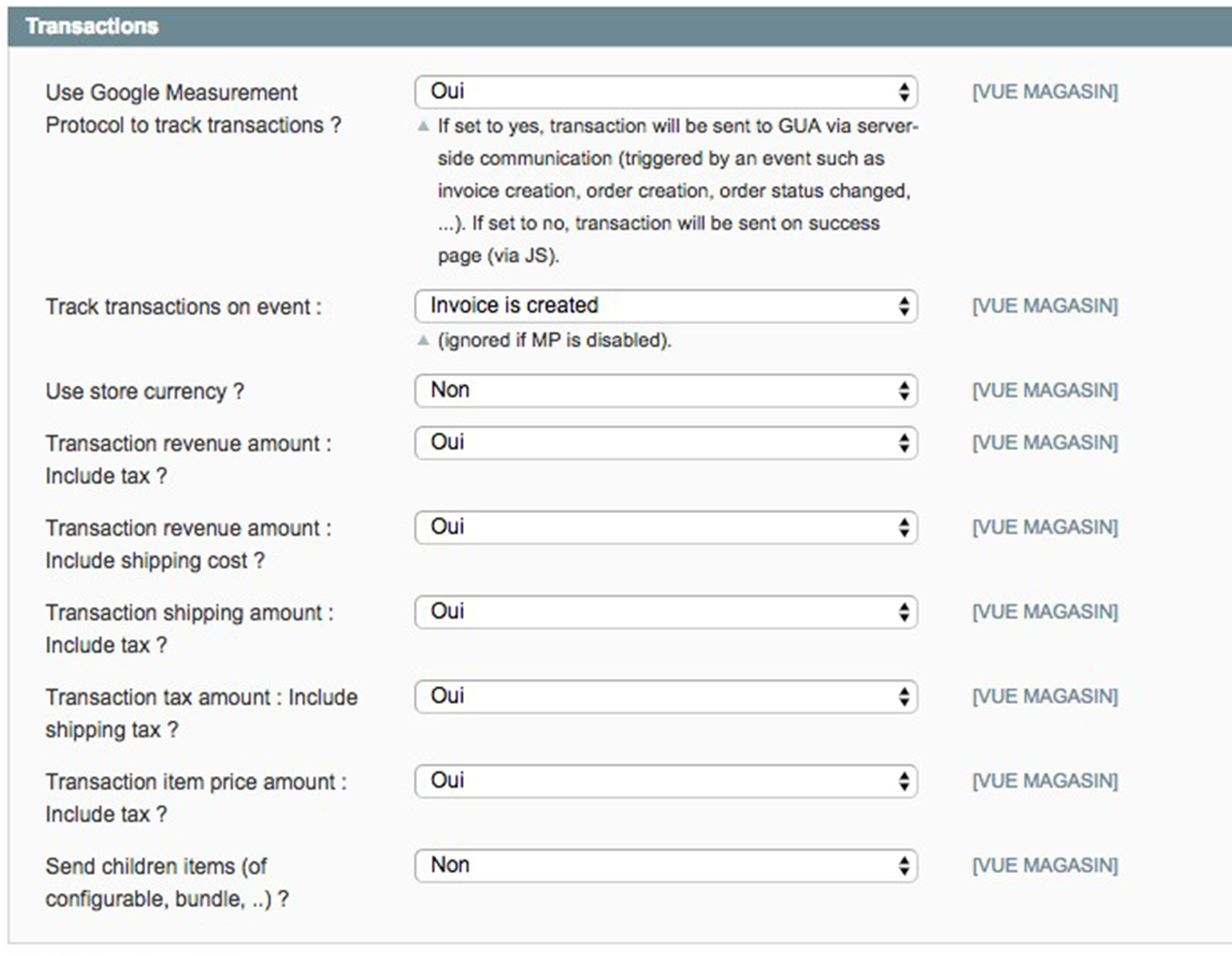
Google Measurement Protocol allows to send hits to GUA on server side (no JavaScript).
If Use Google Measurement Protocol is set on No, the transaction will be sent on checkout success page via JavaScript.
If the first parameter is set on Yes, the transaction will be sent on server side, triggered by an event such as invoice creation, order creation and other advanced events.
Use Store Currency
If set on « Yes », store currency is sent to GUA.
If set on « No », base currency is sent to GUA.
It is recommend to choose the base currency otherwise, GUA will convert itself when the hit is received, which could lead to amount’s differences.
Enhanced Ecommerce
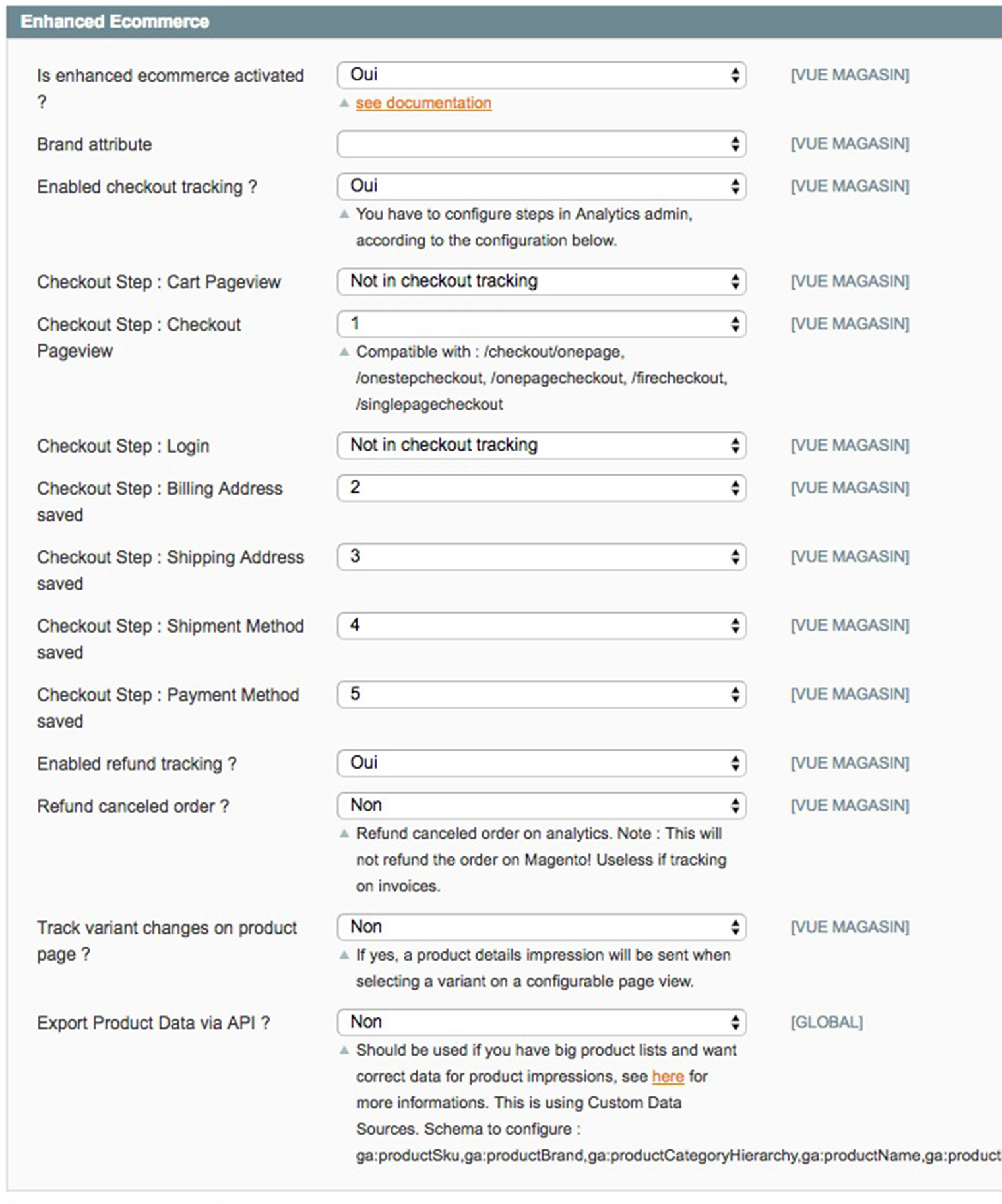
Warning
Must match your GUA settings : If activated in GUA, must be activated in Magento and vice versa.
Note
Since 1.8.0, EE must be enabled.
Enhanced Ecommerce should be enabled if enabled in GUA’s configuration, and disabled if not. If you need the tracking of impressions and clicks on products / promotions, please see the documentation, see Google Universal Analytics - Enhanced Ecommerce for Magento.
Checkout Steps
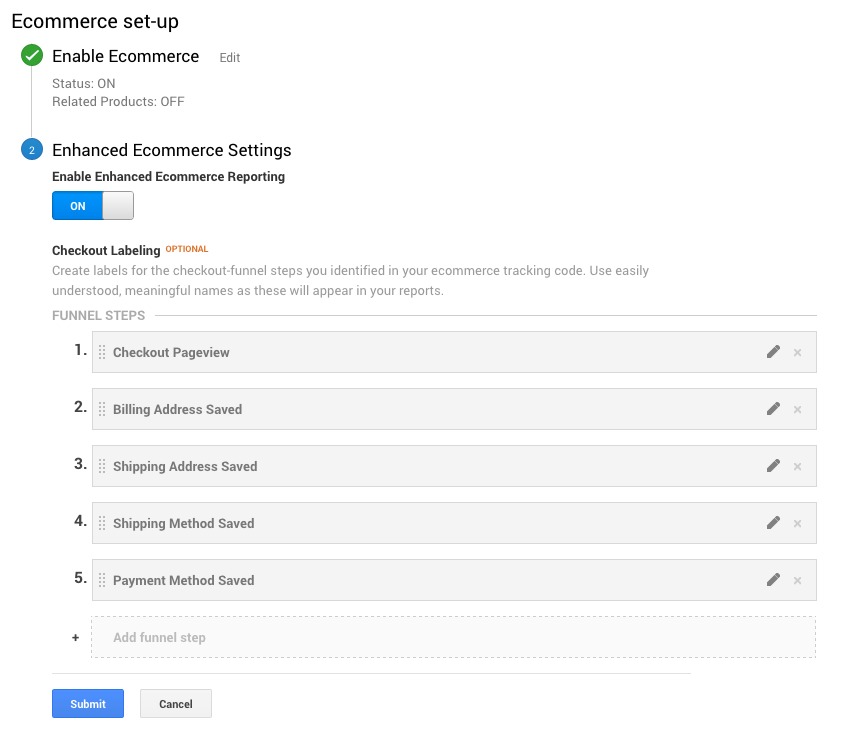
Checkout steps have to be configure in GUA. Please, see the picture below
Export Data via API
Touch this option only if you are an expert.
Custom Dimension & Metrics
When you create a dimension in GUA, it will be given to you a number. In the settings below, you just have to indicate the number previously given to you in GUA.
Note: GUA enables you to create 20 dimensions. To use more, you will need to go premium (in GUA).
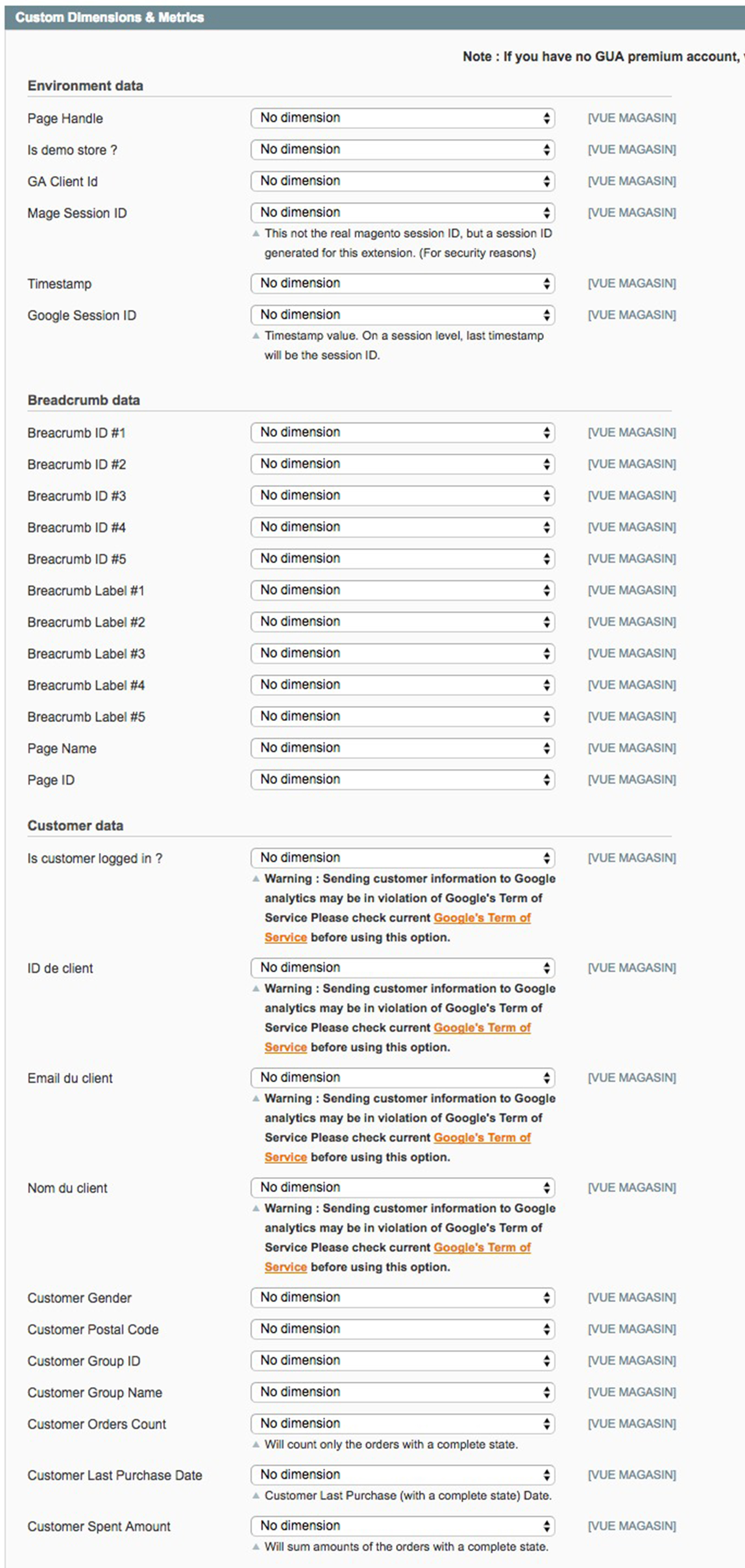
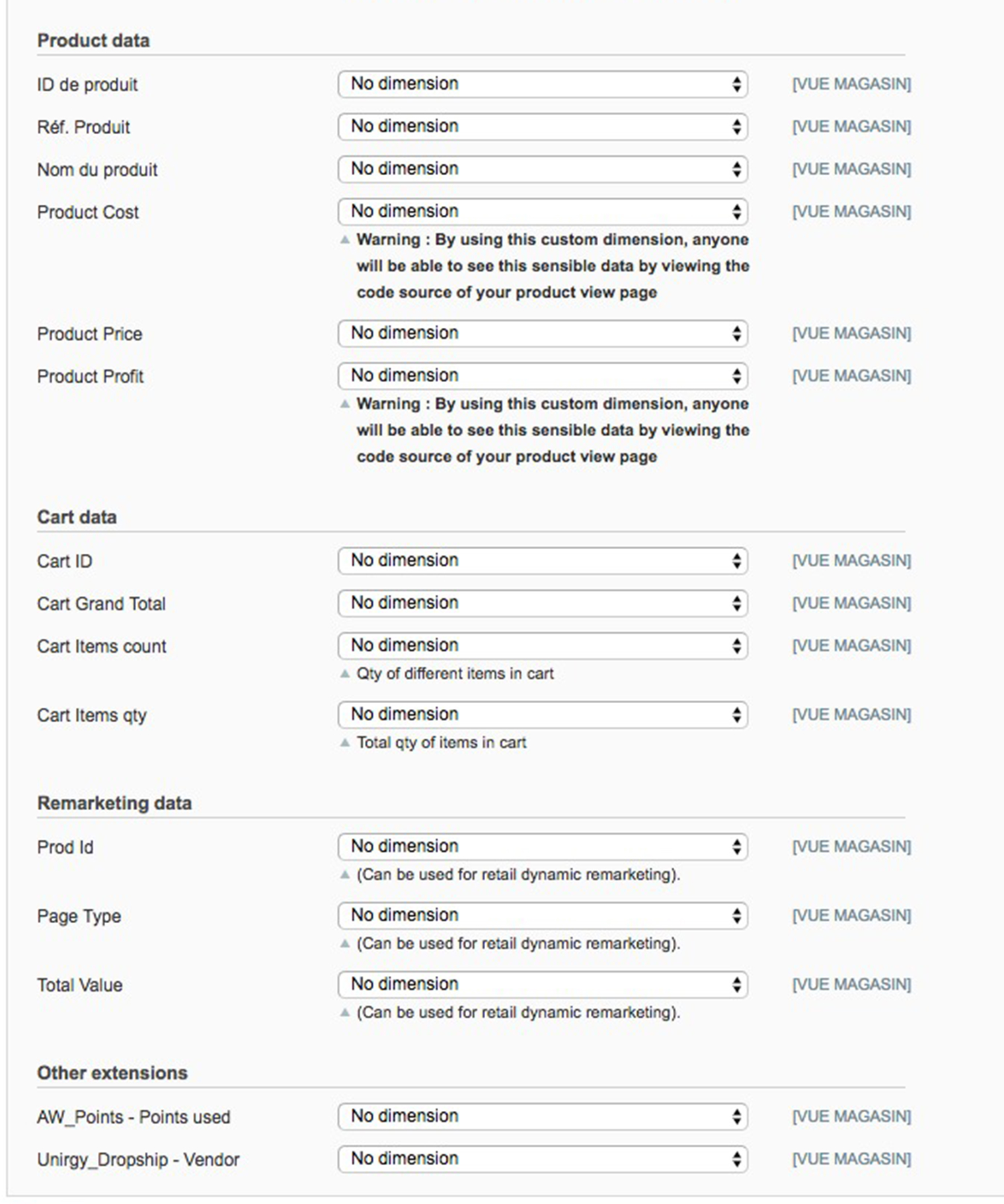
Events
Based on your needs, you can enable or not those events:
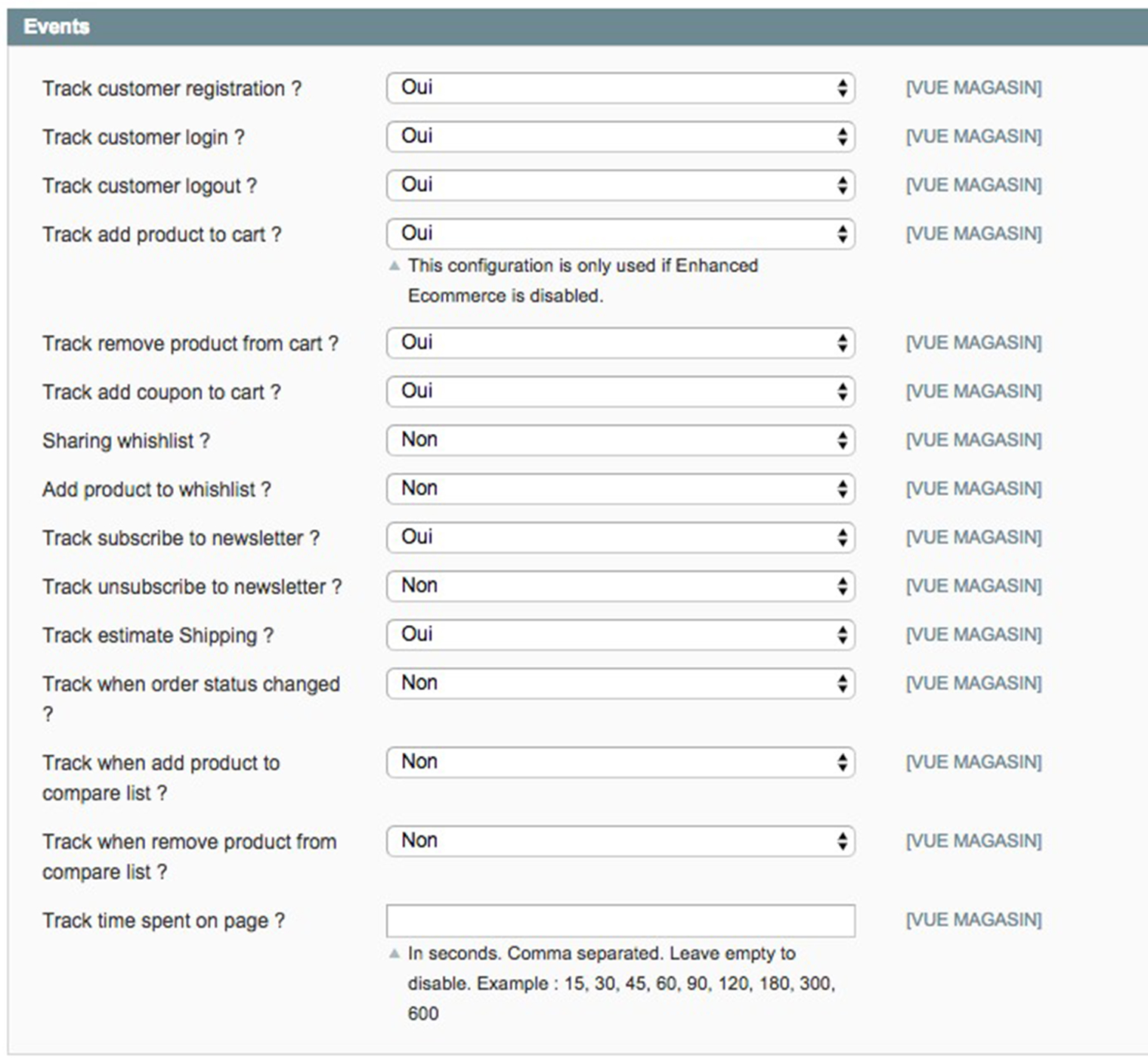
Extra Pageviews
Like events, you can choose depending on your needs.
It can help you in many ways. For example, you can use them to create conversions.
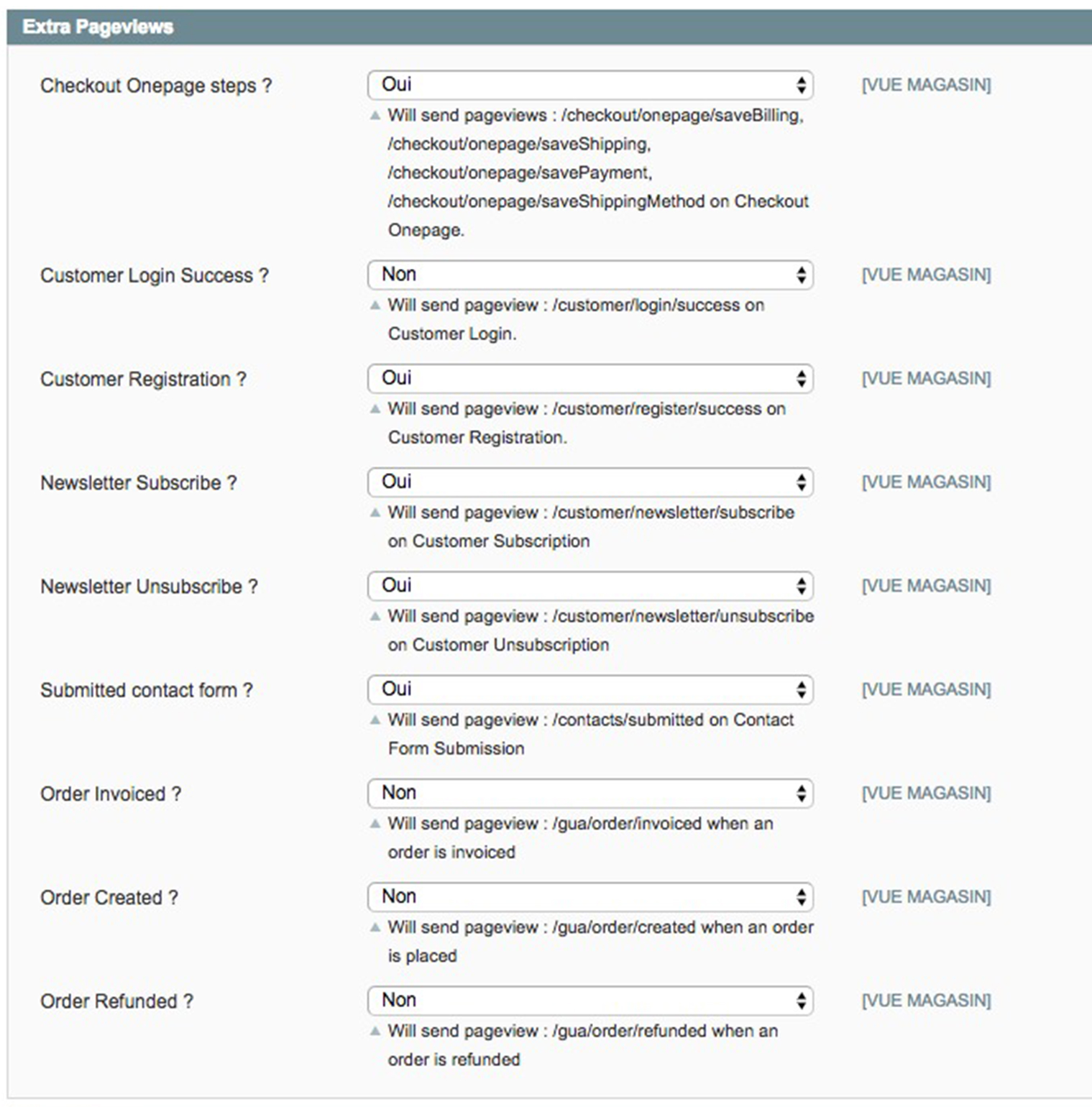
Google Adwords
ID provided by Google Adwords.
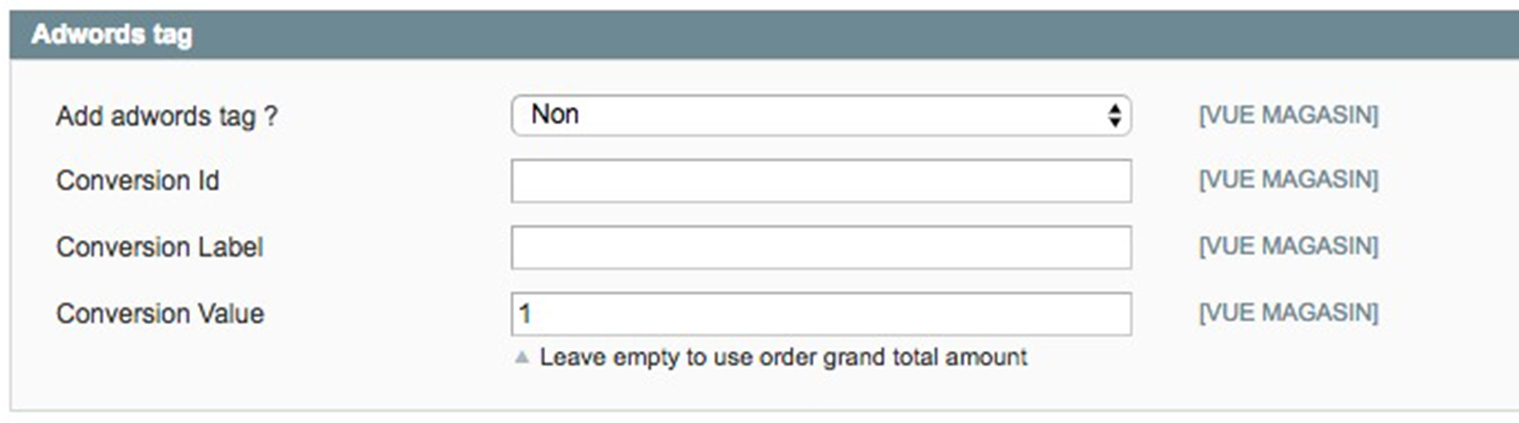
Google Remarketing
ID provided by Google Remarketing.
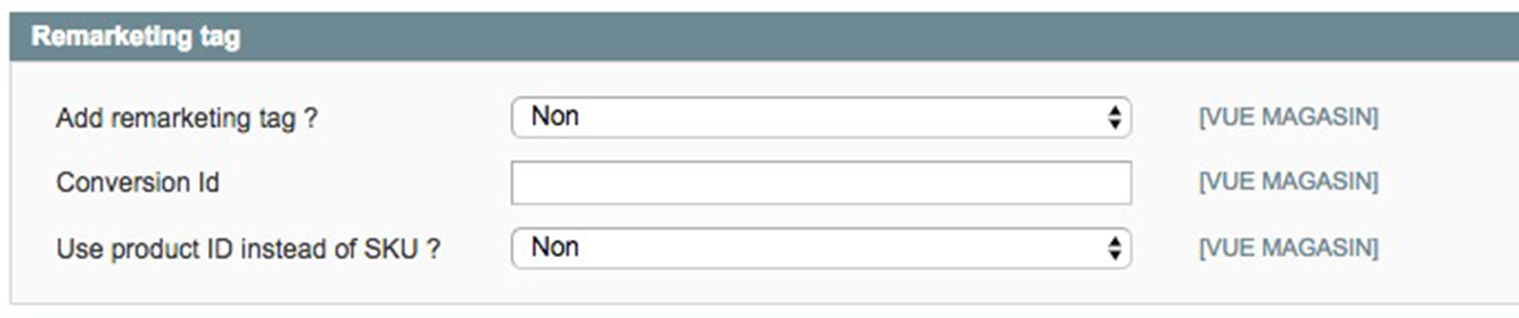
Tools

Here you can choose to activate or not the logs for Measurement Protocol. it is only for debugging. Do not use in production environnement or temporarly.